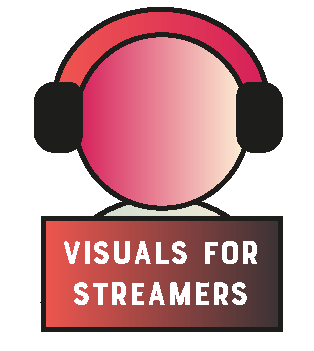When being part of procreate / adobe groups as well as Discord groups for Glimesh and other streaming platforms I found out a lot of people don’t know how to get started with Graphic Design or know what apps can be used to create emotes / overlays and more. So I decided to create a list. What do I use on a daily basis to create my art / work.
Now before we get started, a mini disclaimer, I already wrote a blogpost about Procreate and other apps on my website JustSimy.com. So a lot of the information being posted here may seem familiar in that sense.
So what do I use? A lot of programs!

First up on the list are all of the Adobe Suite ( Creative Cloud, all apps ). On a daily basis I use programs like Photoshop / Illustrator / Premiere / After Effects and Adobe XD. But at times I also need Adobe InDesign or Character Animator. These are of course high end programs and I know a lot of you won’t be able to afford a 60 a month ( Or 30 if you ask Adobe nicely ) program Suite. But what are some alternatives that are free or almost free.
With the Suite also comes all of the iPad and iPhone apps such as Capture / Kuler / Adobe Illustrator and Photoshop for iPad and Fresco.
Almost free programs
Procreate ( 11 bucks ) : If you need to create a raster based image such as an animated emote / gif, Procreate can be extremely useful. Procreate is made for the iPad so it can only be used if you own a Apple iPad or iPhone. But doesn’t mean it isn’t amazing software. So if you own one of these, grab this program while you can.
Affinity Designer / Affinity Photo / Affinity Publisher ( 27 each ): Affinity is a great piece of software to use if you want to dig into the real tools but don’t want to pay the high up price.
ArtRage If your into paiting Artrage is a great app. It’s a painting app with several different types of brushes. It exports into PNG / JPEG and ptg. The last one is native to the app and can be used to get back into it if your painting is not finished or if you own the app on your Macbook or Windows, you can open the file on your Macbook. How to save: click the logo of Artrage on the bottom of the screen and press – export image.
Realistic Paint Studio . It’s a painting app that as the name suggests is as if you’re painting with realistic brushes. The brushes feel a lot like how oil and acrylic is supposed to feel. You kind of forget that it’s just an app. Exporting is something I do want to point out. It’s not easy to do that. To export the file you’re file comes with a scene. So basically as if you’re painting is in a museum or on an easel. Which in one end does make it realistic. To export you click a small icon on the left side to export to an image.
Free software
Vectornator ( Free ): I absolutely love this program on the go. It’s made for anyone who is a beginner into graphic design. With their easy and simple UI it’s easy to navigate the program for optimal use. Check their site to learn even more. Used for SVG / PNG and more.
Video below is from Vectornator themselves.
InkScape ( Free): Inkscape is another free program that can do SVG’s and Vector graphics! Ideal to this one compared to Vectornator is that it’s also for Windows. So if you want to create graphics but do not own a Mac or iPad then Inkscape is a great alternative for you to use.
Logo’s by Nick explains in 5 minutes how to use InkScape. If you prefer more indept lessons. I offer lessons for software so I can teach you how to use them.
Gravite Designer ( Free but with paid pro version ) : This is another vector based program. This one is new to my arsenal of software. It’s very simple to use and can export to SVG and PNG. But it can also do image and photo editing and webdesign. Check it out here or the video below.
Extra pro: Web-based tool accessed via the browser; no mobile app available
Raster based
Gimp: Gimp is a free editing software ( Image manipulation software ) for Raster based graphics such as painting or photo editing. It also has a few basic vector tools but don’t expect much of them. Check the video below from TechGumbo for more information on Gimp to get started.
Verdict:
There are many/ many pieces of software I use but, there are of course even more available. Such as CorelDraw / LucidPress / QuarkExpress and social media tools like Canva / Adobe Spark and for logo’s Looka / SquareSpace / and photo editing software like Lightroom / Capture One and for Infographics: Venngage and Visme! Aka! Plenty of software to choose from!
I hope this article was helpful and if you think it was, please share this with your fellow designers or streamers!